FAQ M-APP | Android
Dematerialised pass
No, unfortunately this is not yet possible.
At the moment, you can only log in with the customer account and check the expiry date of your pass or renew your pass there.
No, unfortunately this is not yet possible.
At the moment, you can only log in with the customer account and check the expiry date of your pass or renew your pass there.
Customer account
The customer account gives you the possibility to : If you lose your pass, you will be sent a new one free of charge. Check the expiry date of your passport Automatically be notified when [...]
The customer account gives you the possibility to :
- If you lose your pass, you will be sent a new one free of charge.
- Check the expiry date of your passport
- Automatically be notified when your pass expires. So you don't miss the 13th month when you renew.
The customer account is an intermediate step. In the future, the digital passport will be accessible there.
The customer account is an intermediate step. In the future, the digital passport will be accessible there.
Your login data consists of a user name, which is not necessarily your e-mail address, and a password. If you can't remember this, you can request a new password via the "Forgotten password" option.
Your login data consists of a user name, which is not necessarily your e-mail address, and a password. If you can't remember this, you can request a new password via the "Forgotten password" option.
App - Introduction / Features
Yes, all the museums displayed in the M-App can be visited free of charge with the Museums-PASS-Musées.
Yes, all the museums displayed in the M-App can be visited free of charge with the Museums-PASS-Musées.
You can search for museums near you on the map. This works best if you let yourself be located. If you have accepted it, you will see your location as a blue dot. If you have rejected it, you can adju [...]
You can search for museums near you on the map. This works best if you let yourself be located. If you have accepted it, you will see your location as a blue dot. If you have rejected it, you can adjust this in the settings of your smartphone under
Settings > Apps > Museums-PASS-Musées app > Permissions > Location. Depending on your Android version, the way may differ slightly.
The dark red button at the bottom right takes you from the map to the list. There you can adjust the order of the display. The option "Around me" only works if you let yourself be located. If [...]
The dark red button at the bottom right takes you from the map to the list. There you can adjust the order of the display.
The option "Around me" only works if you let yourself be located.
If you have refused it, you can adjust this in the settings of your smartphone under
Settings > Apps > Museums-PASS-Musées app > Permissions > Location. Depending on the Android version, the way may differ slightly.
Both the search in the map and in the list have a search bar at the top. Underneath, you can click to select whether you want to search for museums, exhibitions or events.
Both the search in the map and in the list have a search bar at the top. Underneath, you can click to select whether you want to search for museums, exhibitions or events.
Both the search in the map and the search in the list offer the possibility to filter the search display.
Both the search in the map and the search in the list offer the possibility to filter the search display.
The Favourites function allows you to save museums, exhibitions and events that you would like to remember for later.
The Favourites function allows you to save museums, exhibitions and events that you would like to remember for later.
To do so, click on the heart at the bottom right of the detail page of the offer you want to add as a favourite.
To do so, click on the heart at the bottom right of the detail page of the offer you want to add as a favourite.
If you use the calendar integrated in your smartphone, you can enter a museum / exhibition / event directly into this calendar.
To do so, click on the calendar symbol on the details page of the offer.
If you use the calendar integrated in your smartphone, you can enter a museum / exhibition / event directly into this calendar.
To do so, click on the calendar symbol on the details page of the offer.
For museums and exhibitions, when you want to save something, the smartphone calendar shows today's date. You can change this to the day you want to visit the museum or exhibition simply by clicking o [...]
For museums and exhibitions, when you want to save something, the smartphone calendar shows today's date. You can change this to the day you want to visit the museum or exhibition simply by clicking on the date.
If it's an event, it's timed to the day of the event. If it is a series of events, it is scheduled for the first day of the series. You can of course adjust the date in the same way as for museums and exhibitions.
If you click on Favourites or MPM news, you can select the so-called "Burger menu" in the top right corner, the three lines one above the other. There you can change the settings for your push notifications and the language.
If you click on Favourites or MPM news, you can select the so-called "Burger menu" in the top right corner, the three lines one above the other. There you can change the settings for your push notifications and the language.
Some information relates to the language of the phone. That's why the languages only change in some places. To have the whole app in the other language, you would also have to adjust the phone's langu [...]
Some information relates to the language of the phone. That's why the languages only change in some places. To have the whole app in the other language, you would also have to adjust the phone's language. This can be done via the settings in your phone.
The museums are classified different categories. You can also see these in the filter. . Art Castles and gardens Nature and environment Technique and Industry [...]
The museums are classified different categories. You can also see these in the filter.
.
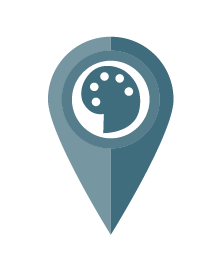
Art

Castles and gardens
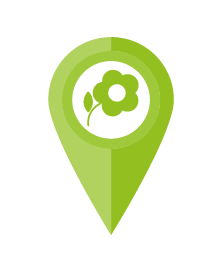
Nature and environment

Technique and Industry
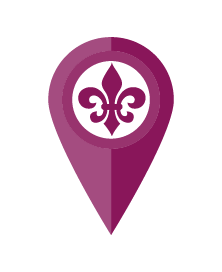
History and tradition
.
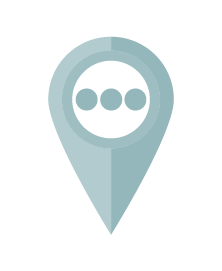
Other
Here you will find offers from the Museums-PASS-Musées itself: for example online events, trips, competitions...
Here you will find offers from the Museums-PASS-Musées itself: for example online events, trips, competitions...
Technical questions:
If the M-App hangs, you can close it and reopen it.
If it hangs more often, the M-App may not be optimised for your smartphone: The M-App is optimised for versions of the following operating systems:
Android 9 - Android 13
If the M-App hangs, you can close it and reopen it.
If it hangs more often, the M-App may not be optimised for your smartphone: The M-App is optimised for versions of the following operating systems:
Android 9 - Android 13
There is no home button in the M-App. If you have opened detail pages of museums, exhibitions or events, you can close them via the X in the top right corner to return to the previous page. If you [...]
There is no home button in the M-App. If you have opened detail pages of museums, exhibitions or events, you can close them via the X in the top right corner to return to the previous page.
If you want to switch from the map to the list, or vice versa, you can do so via the red button at the bottom right.
Either drag the screen with two fingers to zoom in on the map. Or, double-click on the blue dots with the number representing several museums.
Either drag the screen with two fingers to zoom in on the map. Or, double-click on the blue dots with the number representing several museums.
The app automatically retrieves new information from the server overnight when it has an internet connection. You can then access the detailed pages of the museums, exhibitions and events, as well as [...]
The app automatically retrieves new information from the server overnight when it has an internet connection. You can then access the detailed pages of the museums, exhibitions and events, as well as your favourites list and the calendar function. The search function also works offline.
Other services, such as navigation or registration for online events, require an internet connection.
Of course you can. However, it is not possible to synchronise the favourites lists between the devices, for example.
Of course you can. However, it is not possible to synchronise the favourites lists between the devices, for example.
You can hide the keyboard by clicking on "Enter" / "OK" at the bottom right of the keyboard.
You can hide the keyboard by clicking on "Enter" / "OK" at the bottom right of the keyboard.
You can close the filter simply by pressing on the cut-out between the top menu and the map.
Or by sliding the window with the filters downwards.
You can close the filter simply by pressing on the cut-out between the top menu and the map.
Or by sliding the window with the filters downwards.
Some museums have 2 icons, for example "Art" and "History and Tradition". If you have filtered by "History and Tradition", you may still see a few museums on the map that are shown with the "Art" icon [...]
Some museums have 2 icons, for example "Art" and "History and Tradition". If you have filtered by "History and Tradition", you may still see a few museums on the map that are shown with the "Art" icon. This is because the map always shows the first of the two categories, i.e. the predominant category.
You don't have to confirm anything! Just close the filter window and the filter will be applied to your search.
You don't have to confirm anything! Just close the filter window and the filter will be applied to your search.
Contact
MUSEUMS-PASS-MUSÉES
Birsigstrasse 2
CH-4054 Basel
T (CH) : 061 205 00 40
T (DE) : 07621 161 36 34
T (FR) : 03 89 33 96 29
info@museumspass.com
